How-To Guide: Update Printer Firmware Effortlessly in Steps
Table of Contents []
- Update Printer Firmware
- Welcome to Plastic Card ID -Your Trusted Partner in Printer Maintenance!
- Why Updating Your Printer Firmware is a Must
- Identifying When Your Printer Needs an Update
- Step-by-Step Guide: How to Update Your Printer Firmware
- Ensuring a Smooth Firmware Update-Pro Tips and Tricks
- Common Pitfalls When Updating Firmware and How to Avoid Them
- Troubleshooting Post-Update Issues
- The Role of Professional Support in Firmware Updates
- Ready to Update Your Printer Firmware? Plastic Card ID Is Here to Help!
Update Printer Firmware
Welcome to Plastic Card ID -Your Trusted Partner in Printer Maintenance!

Gone are the days when printer maintenance was just about refilling the ink cartridge or clearing a paper jam. With the rise of sophisticated technology, printers have become more complex, and keeping up with their firmware is crucial for maintaining functionality and securing your documents. That's where we come in! At Plastic Card ID , we're passionate about helping you keep your printer on the cutting edge. So, let's talk about how to update printer firmware and stay ahead of the game.
Why Updating Your Printer Firmware is a Must

Think of firmware as the brain of your printer-it controls everything your printer does, from scanning to printing your latest masterpiece. By updating your printer's firmware, you're making sure it operates smoothly, understands the newest printing commands, and stays safe from cyber threats. It's like giving your printer a refreshing energy drink!
The Perks of Staying Updated
Staying on top of firmware updates can transform your printing experience. Not only will you notice improvements in performance, but you'll also see a reduction in those pesky printer glitches that can put a cramp in your productivity.
Security Enhancements
Updating your printer's firmware isn't just about printing better; it's also about protecting your information better. Cybersecurity is no joke, and hackers don't discriminate-even printers can be vulnerable to attacks.
Feature Improvements and Bug Fixes
Every firmware update brings with it a slew of improvements. Bug fixes and new features keep your printer running like a well-oiled machine.
Identifying When Your Printer Needs an Update

You might be wondering how you even know when your printer needs an update. Don't sweat it-most modern printers will give you a heads up with a notification. But if you're the proactive type, you can often check manually through your printer's menu or the manufacturer's website. Remember, staying current is key!
Automatic Update Notifications
Many printers these days are smart enough to nudge you when it's time to update. Keep an eye out for those notifications; they're your friend!
Manual Checks: Being Proactive
If you're all about taking charge, roll up your sleeves and do a manual check for updates. Whether it's through the printer menu or online, being proactive never hurt!
The Risks of Ignoring Updates
Pushing off updates can lead to a whole heap of issues. Imagine missing out on important security patches or new features that could save you time and ink. No one's got time for that!
Step-by-Step Guide: How to Update Your Printer Firmware

Updating your printer firmware might sound daunting, but with our step-by-step guide, you'll be a firmware wizard in no time. Follow these simple steps, and you'll have your printer speaking the latest tech language without any hiccups.
Step One: Gather Your Tools
Before you dive in, make sure you've got everything you need: your printer model number, a stable internet connection, and a computer or device to access the update. Sweet!
Step Two: Find the Update
Next up, it's time to track down that update. Head to the manufacturer's website, punch in your model number, and snatch up the most recent firmware version available.
Step Three: Initiate the Update Process
With the update in hand, it's time to let your printer sip on that fresh firmware juice. Initiate the update process and wait patiently-your printer is about to level up!
Ensuring a Smooth Firmware Update-Pro Tips and Tricks

Everyone loves a good life hack, and firmware updates are no exception. Here's how to make sure your update goes smoother than a buttered noodle.
Checklist for Pre-Update Prep
- Ensure your printer is plugged in and turned on-no one likes a dead printer mid-update.
- Double-check your internet connection. A stable Wi-Fi means a stable update.
- Backup your printer settings, just in case things get a little spicy during the update.
During the Update: Dos and Don'ts
While the update is chugging along, here are some things to keep in mind:
- Do: Be patient-good things (and firmware updates) take time.
- Don't: Turn off your printer or your computer. Seriously, just let it do its thang.
Post-Update: Ensuring Everything's Peachy
Once the update's done, it's time to make sure everything's looking good. Print a test page, check out your printer's new features, and revel in the sweet success of your tech-savviness!
Common Pitfalls When Updating Firmware and How to Avoid Them

Sometimes, even the best-laid plans of printers and men go awry. Here are a few common pitfalls you might stumble upon during a firmware update and how to dodge them like a pro.
Power Outages: Keep Your Printer Juiced
If your printer runs out of power mid-update, it could cause some major headaches. Keep that power flowing to avoid any unpleasant surprises.
Internet Woes: Stable Connections for the Win
A shoddy internet connection can interrupt the firmware update, leaving your printer hanging. Ensure your Wi-Fi is as steady as a rock before you start.
Incompatibility Issues: Do Your Homework
Downloading the wrong firmware version is like giving your printer the wrong instructions. Always double-check compatibility with your printer model before updating.
Troubleshooting Post-Update Issues

Done with the update but hitting some snags? No worries! Troubleshooting is all part of the tech-savvy journey. Here's how to tackle any post-update blips like a champ.
Printer Not Responding? Let's Fix It
If your printer is giving you the silent treatment after an update, don't fret. A simple restart often does the trick and gets things back on track.
Functionality Glitches: Smooth Out the Kinks
Encountering some wonky behavior? A quick check through your printer settings might just smooth out those post-update kinks.
When in Doubt, Reset
If all else fails, a factory reset might just be the clean slate your printer needs to embrace its updated firmware fully. It's like hitting the redo button on a game controller!
The Role of Professional Support in Firmware Updates

Sometimes, you just need to call in the cavalry. That's where we come in. Our team at Plastic Card ID is ready to swoop in and lend a hand with your firmware updates, ensuring everything goes off without a hitch. Plus, with one simple call to 800.835.7919 , you can leave the heavy tech lifting to us while you focus on what you do best.
Why Enlist the Pros?
Partnering with a pro team means you get the peace of mind that comes with expertise and experience. We've got your back!
On-Demand Support When You Need It Most
Got a firmware emergency? No problem. Our expert support is just a call away. Don't hesitate to reach out-we're here to help you through every step.
Stress-Free Printer Maintenance and Updates
Maintenance schmaintenance. Let us worry about the technical stuff, so you don't have to. We keep your printer in tip-top shape, so all you need to do is enjoy flawless printing, any time.
Ready to Update Your Printer Firmware? Plastic Card ID Is Here to Help!

Updating printer firmware can be as easy as pie or as tricky as a Rubik's Cube, depending on the day. But no matter what, you can count on us at Plastic Card ID to make it a breeze. With just a quick call to 800.835.7919 , our team will ensure your printer is speaking the latest technological language. So, why wait? Give your printer the boost it deserves and keep your documents safer than ever with an update today. Happy printing!
Previous Page

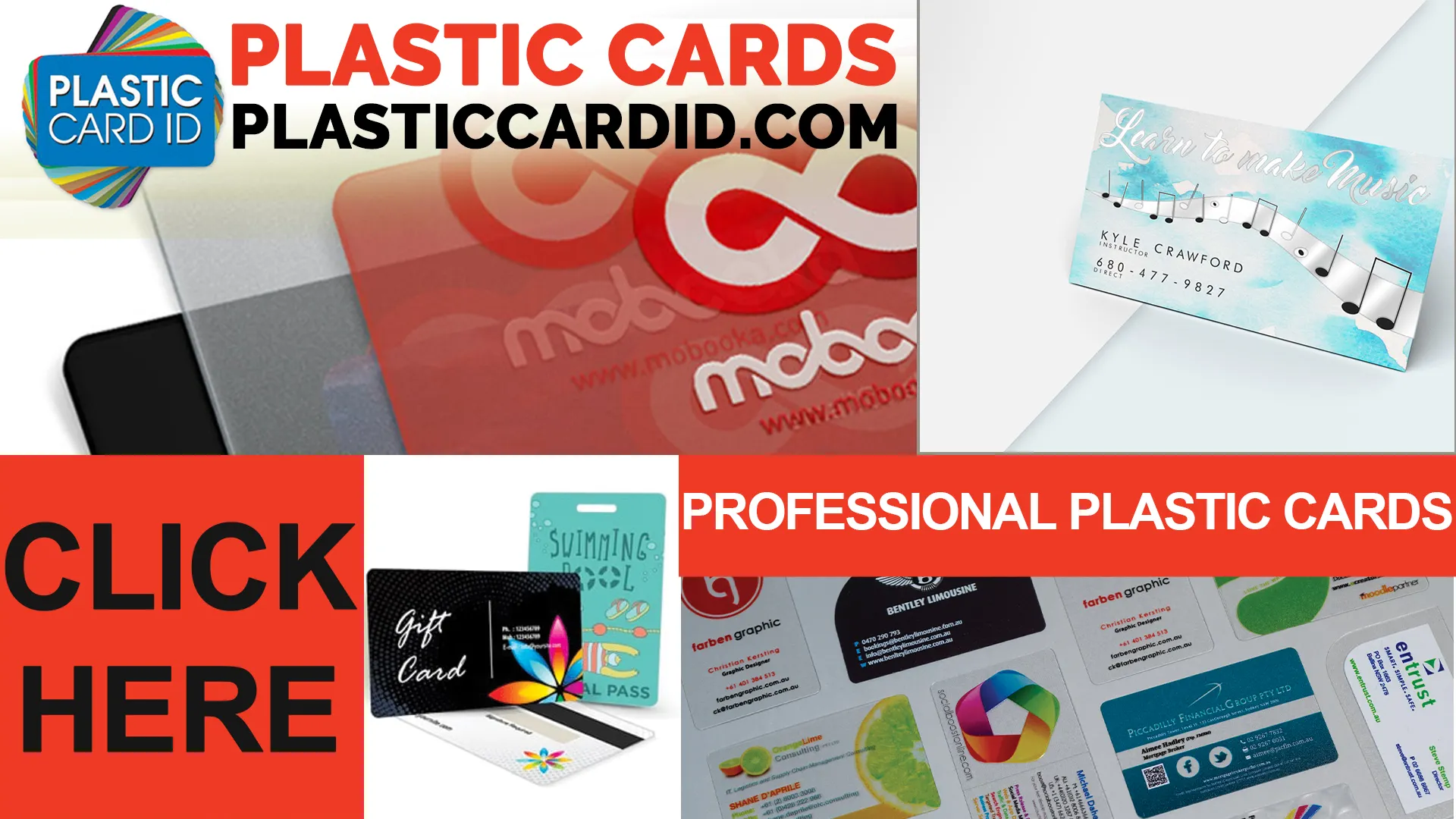
 Copyright © All rights reserved. Click here to view
Copyright © All rights reserved. Click here to view